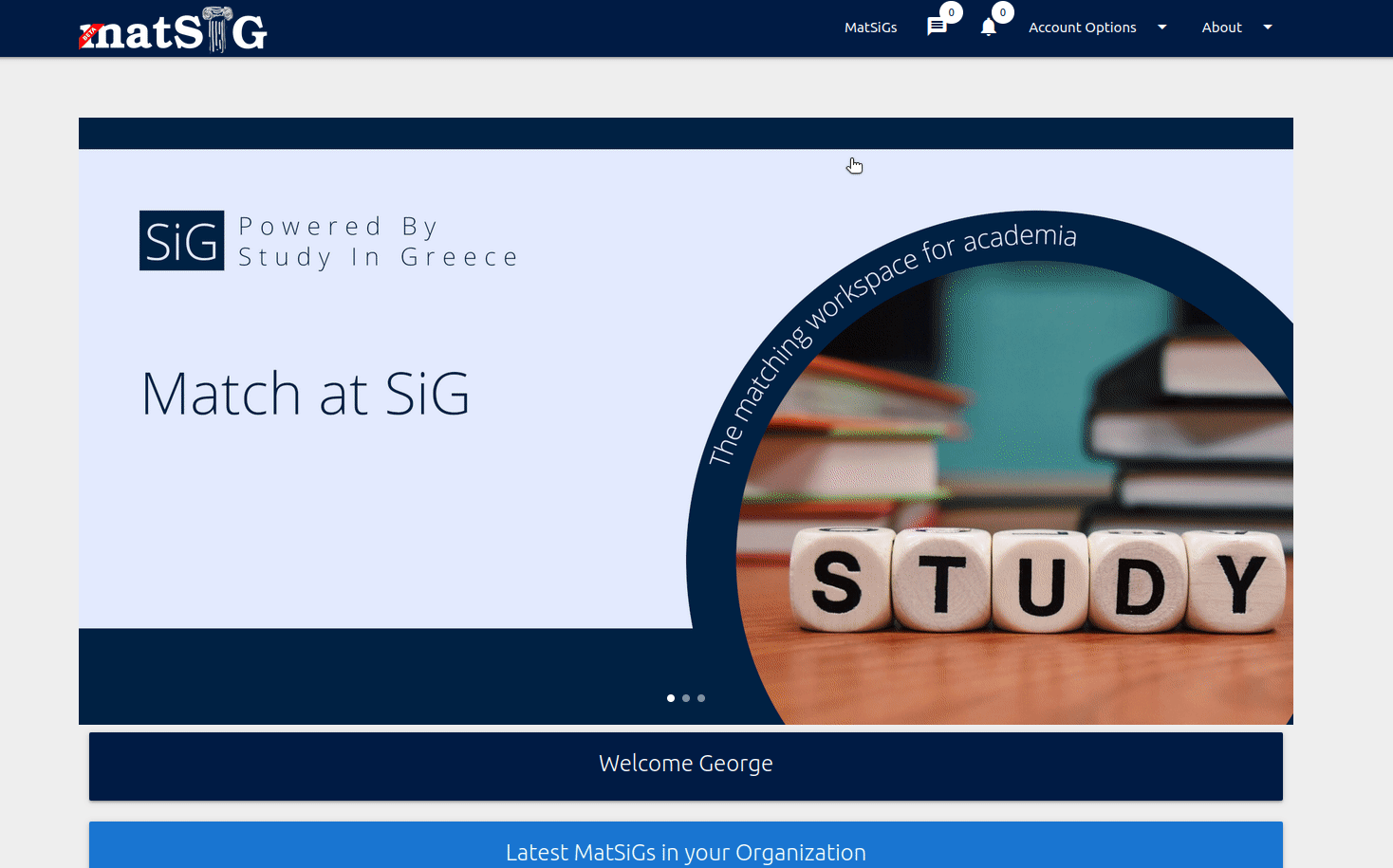MatSiG How-To
Account Basics
-
account_circleHow to Register
- From the top menu click Login, then click Register. Type in your First and Last name, e-mail and password and press Register

-
account_circleSelect an account type
The MatSiG platform provides 2 types of account. You are required to choose which best describes your activities on the platform

-
account_circleHow to Login
Click Login and insert your email and password, or login using your account from the following external providers.

-
account_circleHow to update your Account
From the Account Options menu, choose Dashboard. In the Account Information card choose ACCOUNT. Edit your account data and press SUBMIT.

-
account_circleHow to update your Profile
From the Account Options menu, choose Dashboard. In the Account Information card choose PROFILE. Edit your profile data and press SUBMIT. Your profile data will be publicly viewable by other members of MatSiG platform.

All About MatSiGs
-
help_outlineWhat are MatSiGsUsers can search through a variety of MatSiGs, such as Bachelors, Masters, summer and winter schools, short term programs, internships, conferences, etc. and match their needs with the offered programs. Universities and other registered institutions and organizations can post information for the programs and activities they offer or seek for, such as joint programs, internships, short term schools, exchange programs, etc.
-
help_outlineHow to Search MatSiGs
From the top menu click MatSiGs. You will be guided to the main search for MatSiGs. Click Search Filters to reveal the main search filters. To select multiple types of MatSiGs "check" each type you want. Press SEARCH to submit the chosen filters and get the results.
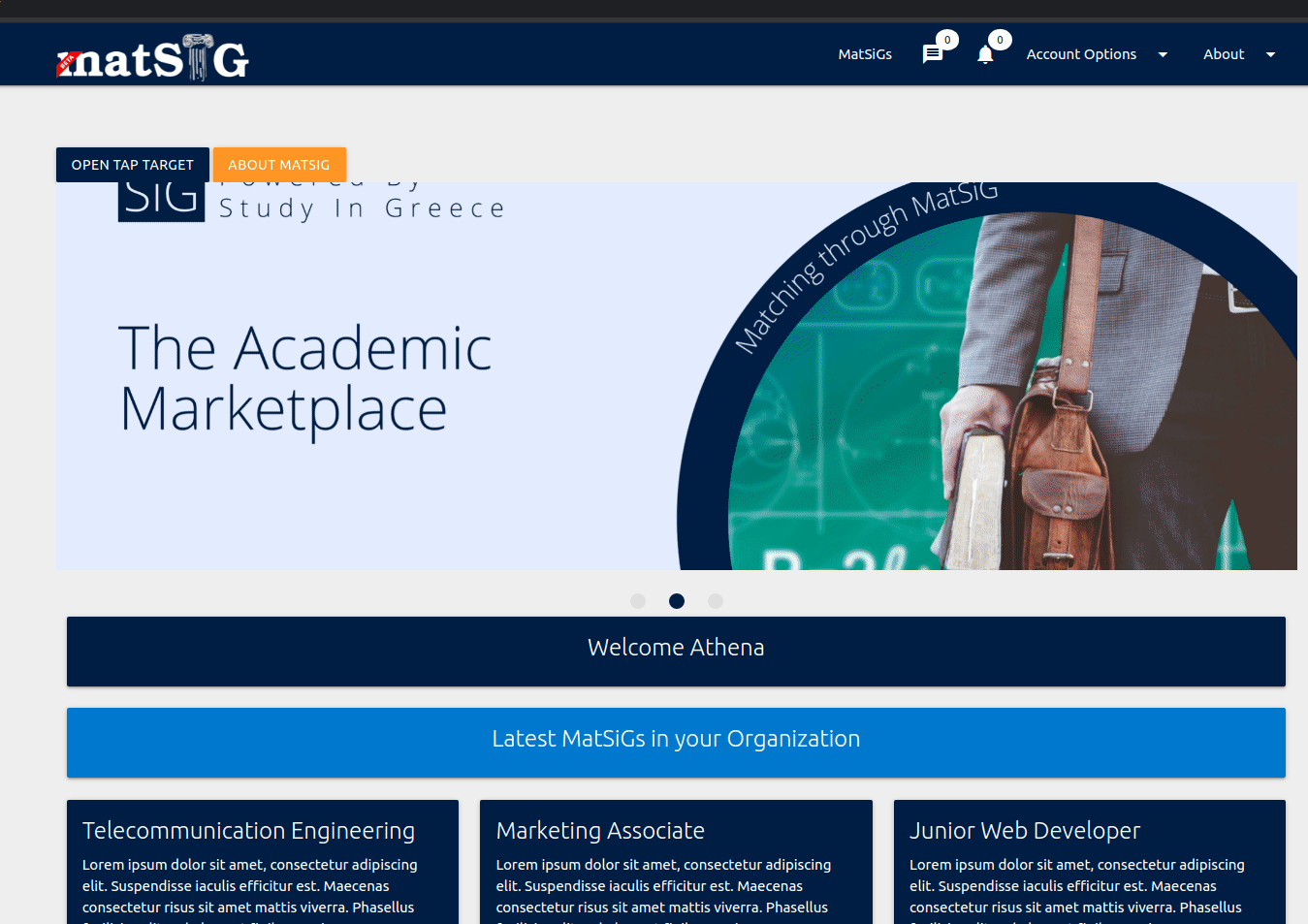
-
collections_bookmarkHow to Create a MatSiG
From the Account Options menu, choose My MatSiGs. Click Create new MatSiG to reveal the available MatSiG categories. Choose a category and fill the form then click SAVE.
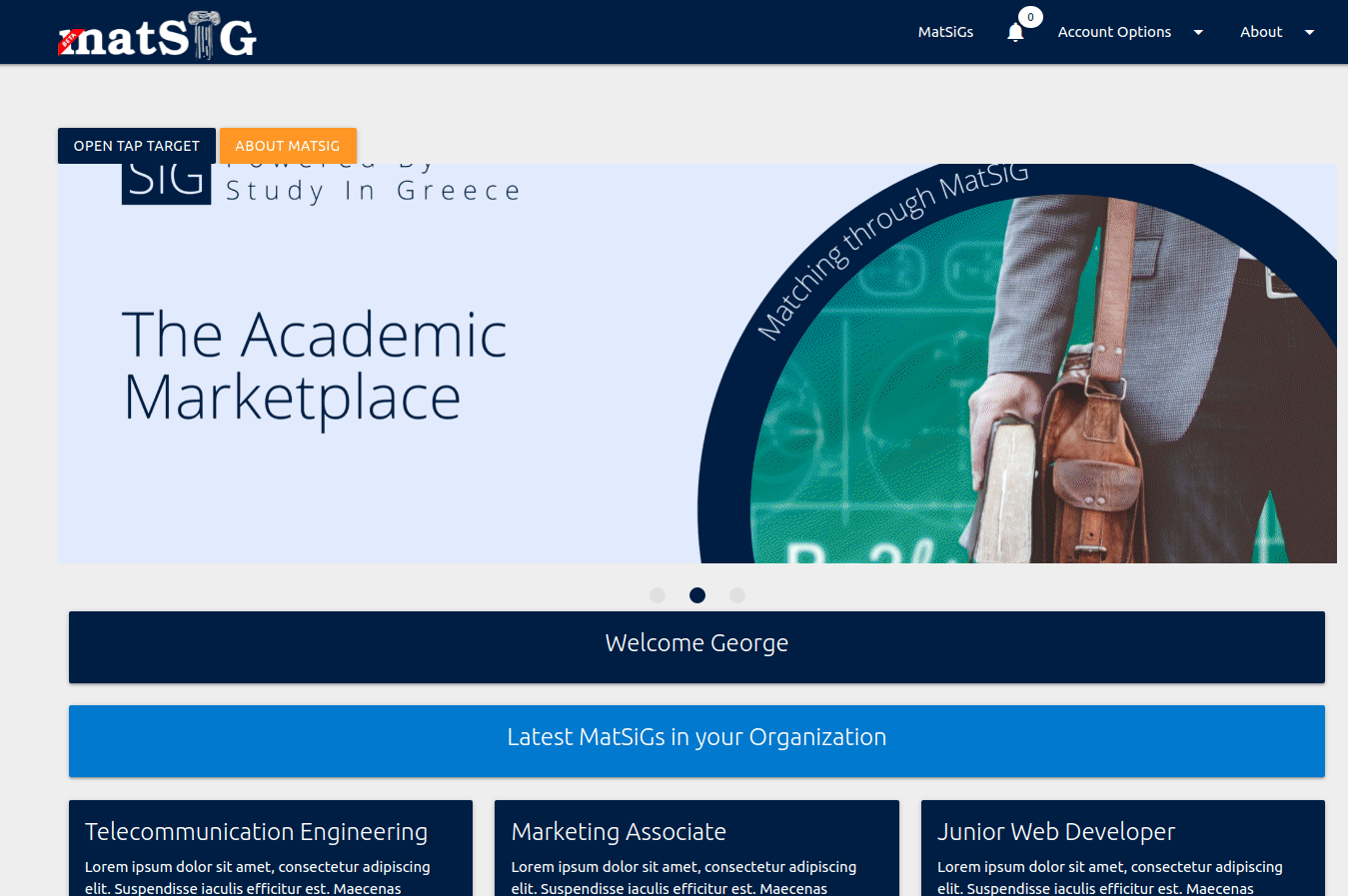
-
collections_bookmarkHow to Express Interest on a MatSiG
Click OPEN on the MatSiG you are interested for. On the Description page click on INTERST button and add your comment. Your interest will reviewed by the submitter.

-
collections_bookmarkHow to Review an Interest
As long as you have an expressed interest you will be notified on the main menu. Open your notification and review the expressed interest.

-
collections_bookmarkHow to Edit a MatSiG
From the Account Options menu, choose My MatSiGs. Click EDIT under the MatSiG you need to edit. Make the appropriate changes and click SAVE.

All about Organizations
-
account_balanceHow to create your organization
If your organization is not listed in our database, please open a ticket to our Helpdesk

-
account_balanceHow to become a member of an organization
On the upper right go to Account Options -> Dashboard, then on the card Become a Member select between Organizations or Organization Units, and search for your organization. Add a comment for the reviewer and Save.

-
account_balanceHow to edit your organization
If you are the owner of your organization you can edit the public profile. On the upper right go to Account Options -> Organizations, then click the button Open. Find the button Edit, make any changes or additions and Save.